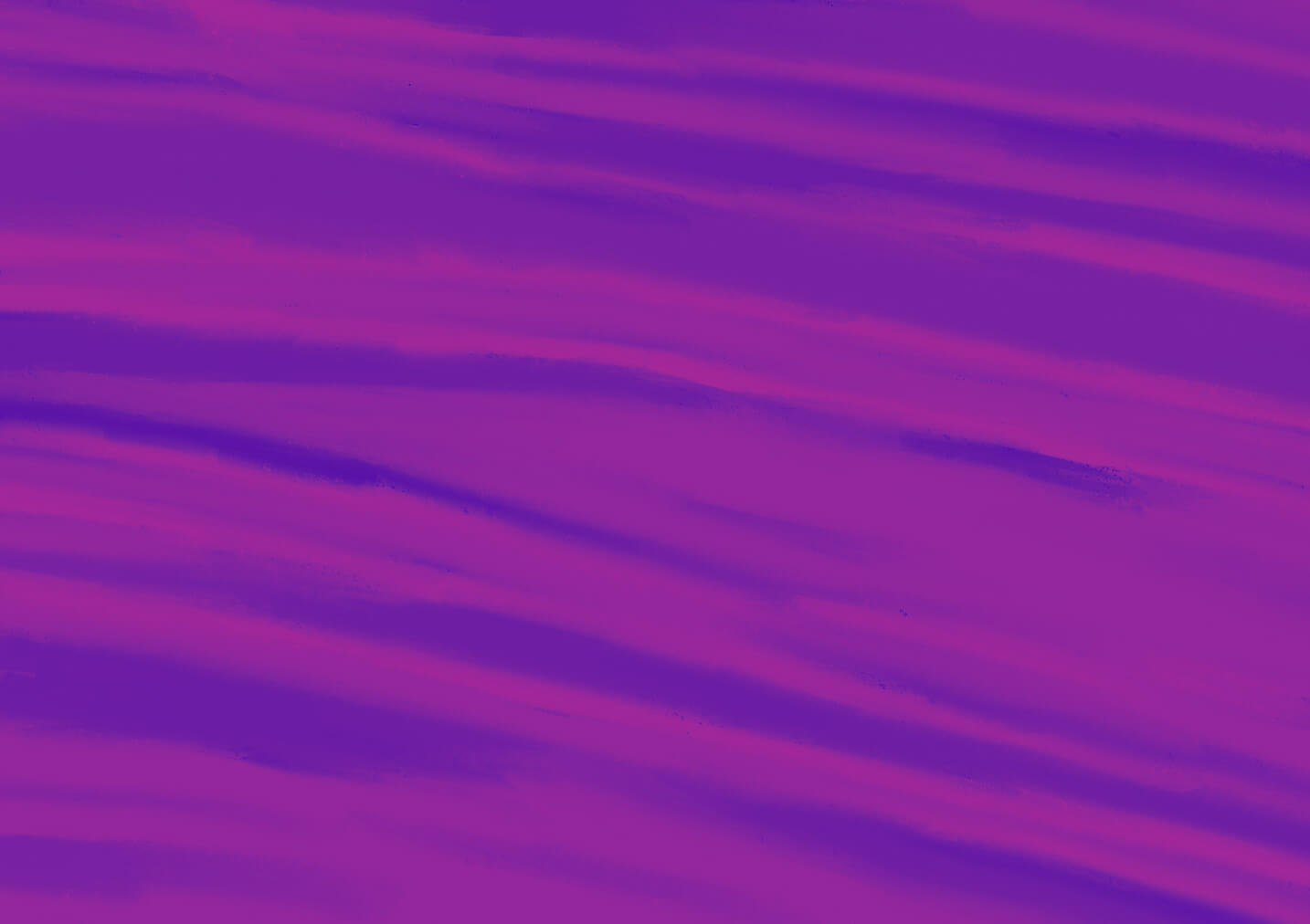

Tracking Participant Progress for Unmoderated Studies
In the Participant Management section of an active unmoderated project in User Interviews, the participant tracking page houses all participant status updates, from the moment they are approved all the way through the completion of your project.
If you’re using an integration with an unmoderated tool, User Interviews handles the tracking across tools for you—automatically changing participant progress statuses, including links to completed tasks in the participant table, and more. We also include participant IDs in data exports to help with any additional manual tracking you might need to do.
In this lesson of Unmoderated Research with User Interviews, you’ll learn:
- How to view participant progress for unmoderated studies
- What each of the participant tracking statuses mean
- How to use bulk actions to manage a large number of participants
📹 Prefer watching to reading? This content is available as both an article and a video. Watch our Strategic Customer Success Manager, Christy Banasihan, take you through the content in the video below or keep reading to dive in!
How to view the participant tracking page
To view the participant tracking page in your User Interviews project:
- Open an active project and navigate to the Participant Management section.
- Click on the “participant tracking” tab.
- From there, you’ll see a progress bar which shows you the number of participants who’ve completed the task, as well as multiple tabs where you can see who’s approved but not yet started, started the task, completed the task, and been removed from the study.
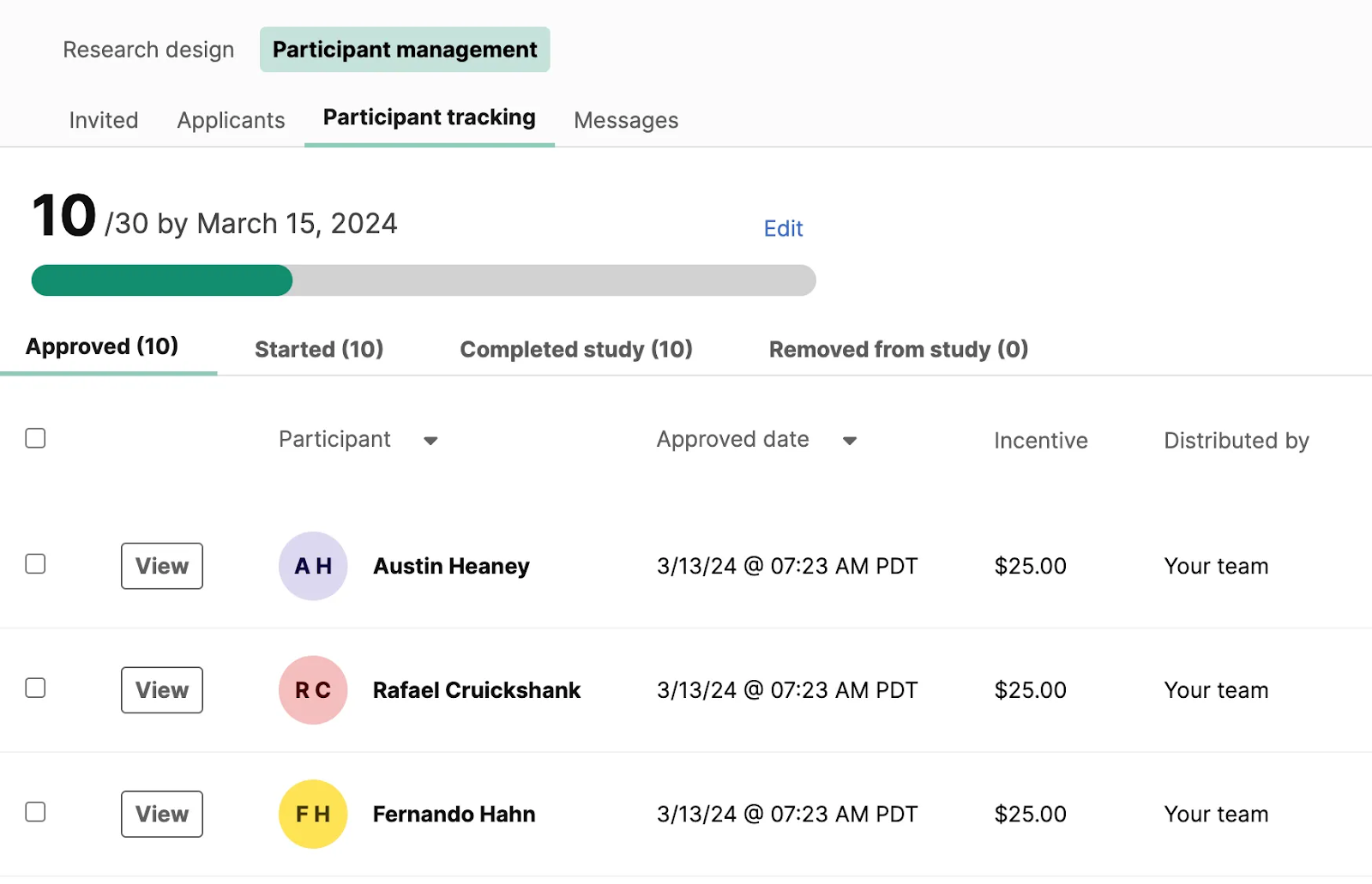
What each of the participant tracking statuses mean
The participant tracking dashboard view organizes participants into key stages, each displayed in a different tab across the top of the page.
Here’s an overview of the participant tracking statuses and what they indicate:
- Approved: This tab shows participants who have applied to the study and been approved manually or automatically. In this view, you’ll see the participant’s name and the date of approval. At this point, no action can be taken on individual participants. If a participant does not click the task link, they will remain in this stage.
- Started: This means that a participant has clicked the task link and began the task. In this view, you’ll see the participant’s name and the date they started the task. At this stage, researchers can click the checkbox next to any given participant or participants and mark them as complete, incomplete, or send them a message.
- Submitted response (for integrations only): These are participants who have submitted a response to your task. If your study is using an integration, this view shows all of the participant information pulled from the integrated tool or platform, including the tracking ID, submitted date, duration, and link to the task.
- Completed study: These are participants who’ve completed the task. If you’re using an integration, this view will show the tracking ID, submitted date, duration, and link to the task.
- Removed from study: These participants can display a variety of statuses, depending on the reason they were removed. This view shows canceled participants, participants who did not complete the task, and fraudulent participants who were reported by the researcher.
How to use bulk actions to manage a large number of participants
Bulk actions make it easy to take action on a large number of participants, which can be especially useful when managing large-scale unmoderated projects.
If a particular stage allows bulk actions, a checkbox column will appear next to the participant name. When you select one or more participants, you will see action options appear at the bottom right corner of the dashboard, where you can choose to take a number of actions, including:
- Mark participants as complete or incomplete
- Send a message to participants
- Report participants as suspicious or fraudulent
💡 Note that participants cannot be marked “incomplete” until the session deadline has passed. We recommend setting your deadline early to give yourself some extra time to review responses and determine if you need to recruit more participants to your study.
…
Congratulations on completing the Unmoderated Research with User Interviews course! You’re now equipped with the knowledge and tools to confidently run unmoderated research using User Interviews. Be sure to download the slides or take the course quiz to review your knowledge below.
Keep learning




