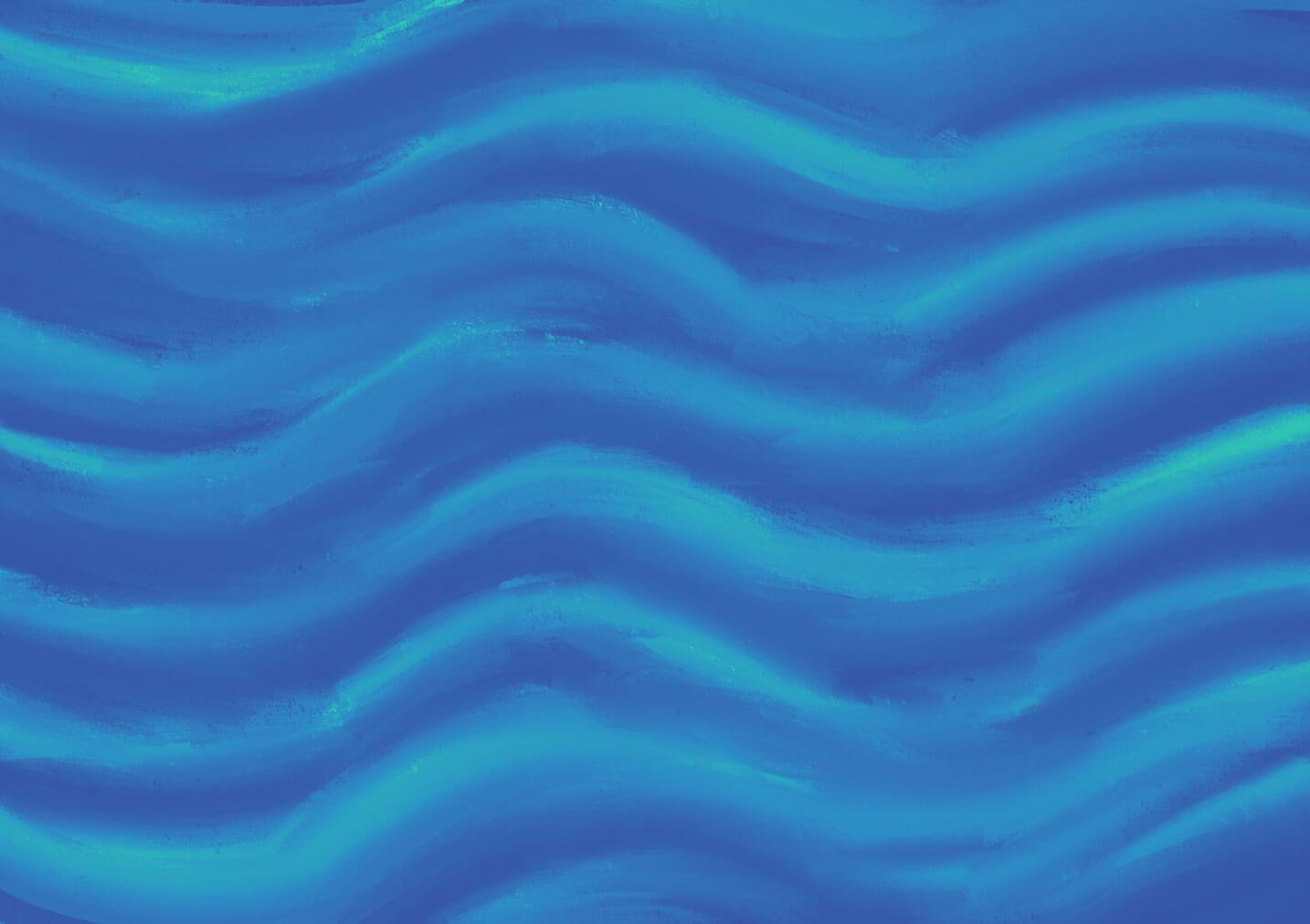

Testing Tool integrations
Our testing tool integrations help you track participant progress from beginning to end. With a participant progress tracker built into User Interviews, you can keep a bird’s eye view of all task activity without ever having to leave the app.
In this lesson of our Integrations course, we’ll provide:
- An overview of the testing tools we integrate with, including Maze, Sprig, Lookback, and Loop11
- Instructions on how to set up testing tool integrations with User Interviews
📹 Prefer watching to reading? This content is available as both an article and a video. Watch our Customer Success Manager, Lindsey Huynh, take you through the content in the video below or keep reading to dive in!
Testing tool integrations: Maze, Lookback, Sprig, Loop11
With User Interviews' testing tool integrations, you can seamlessly monitor task activity, streamline participant recruitment, and gain deeper insights—all without leaving the platform. Connecting UI to your favorite testing tool enhances your research by:
- Allowing you to monitor participant progress without switching tools, creating a more efficient workflow
- Ensuring participants are successfully completing your tasks
- Giving you the visibility and data you need to contact participants with reminders or follow-up

Maze
Maze provides a platform for user interface testing, aimed at validating designs through rapid user testing and gathering actionable insights. The platform allows designers and product teams to create and run tests like click tests, preference tests, and usability tests using prototypes from popular design tools like Figma, Adobe XD, and Sketch. With Maze and User Interviews, teams can make data-driven decisions by capturing user behavior and feedback early in the design process, reducing the need for extensive revisions and speeding up the product development cycle.
Lookback
Lookback allows researchers to test their apps and websites with real users, recording click and activity data as well as direct feedback from users. Teams use Lookback to validate design concepts, test user interfaces before and after launches, and identify usability issues that might not be evident through traditional testing methods. By pairing UI with Lookback, you can recruit the best-fit participants for your study and use the results from your Lookback tests to guide follow-up research with User Interviews, ultimately leading to deeper insights and design refinements.
For more information, check out our Lookback integration support page.
Sprig
Sprig is a product development lifecycle research platform. Companies use Sprig’s concept testing, usability testing, and surveys tools to get research insights from users about new ideas, designs and prototypes, and product experiences. The UI + Sprig integration enables you to run studies with the confidence that you’re always testing with the right users, all within one streamlined workflow.
For more information, check out our Sprig integration support page.
Loop11
Loop11 allows users to build usability tests with tasks for participants to perform, and ask survey questions in response. Participants can test on desktop, mobile, or tablet with Loop11 browser extension or app test websites or apps. Paired with UI’s panel of 4+ million quality participants, Loop11 allows you to be confident in the insights you’re gathering with user testing of all kinds.
For more information, check out our Loop11 integration support page.
How to connect your testing tool to User Interviews

From your account settings:
- Connect your Sprig, Lookback, or Loop11 accounts to User Interviews by navigating to your Account settings and clicking on the "integrations" tab. From there, scroll down to find the testing tool integration you’d like to set up, click "connect" and follow the prompts.
- Once you’ve connected accounts, create a new unmoderated project in User Interviews. Navigate to Research Design > Research Activity.
- Find the "task platform" section and click "edit." A drawer will open up with a list of tools you can connect. If you haven't already connected your account, you'll be able to do that here by clicking "connect account" and following the prompts.
- If your account is connected, select the tool and specify which task to link in the project builder. When you're launching an unmoderated project using an integration, you must provide the task link to participants via the User Interviews platform. If you give the link to participants directly, they will not be tracked in UI.
From a project (draft or live):
- From your project, navigate to Research Design > Research Activity.
- Under the Task Platform section, click “add task.”
- A drawer will open up where you can select the tool you’d like to integrate to automate the process, create a tracked custom link, or enter the task link manually.
Note: Accounts are connected at the individual user level, not at the team level.
Keep learning




