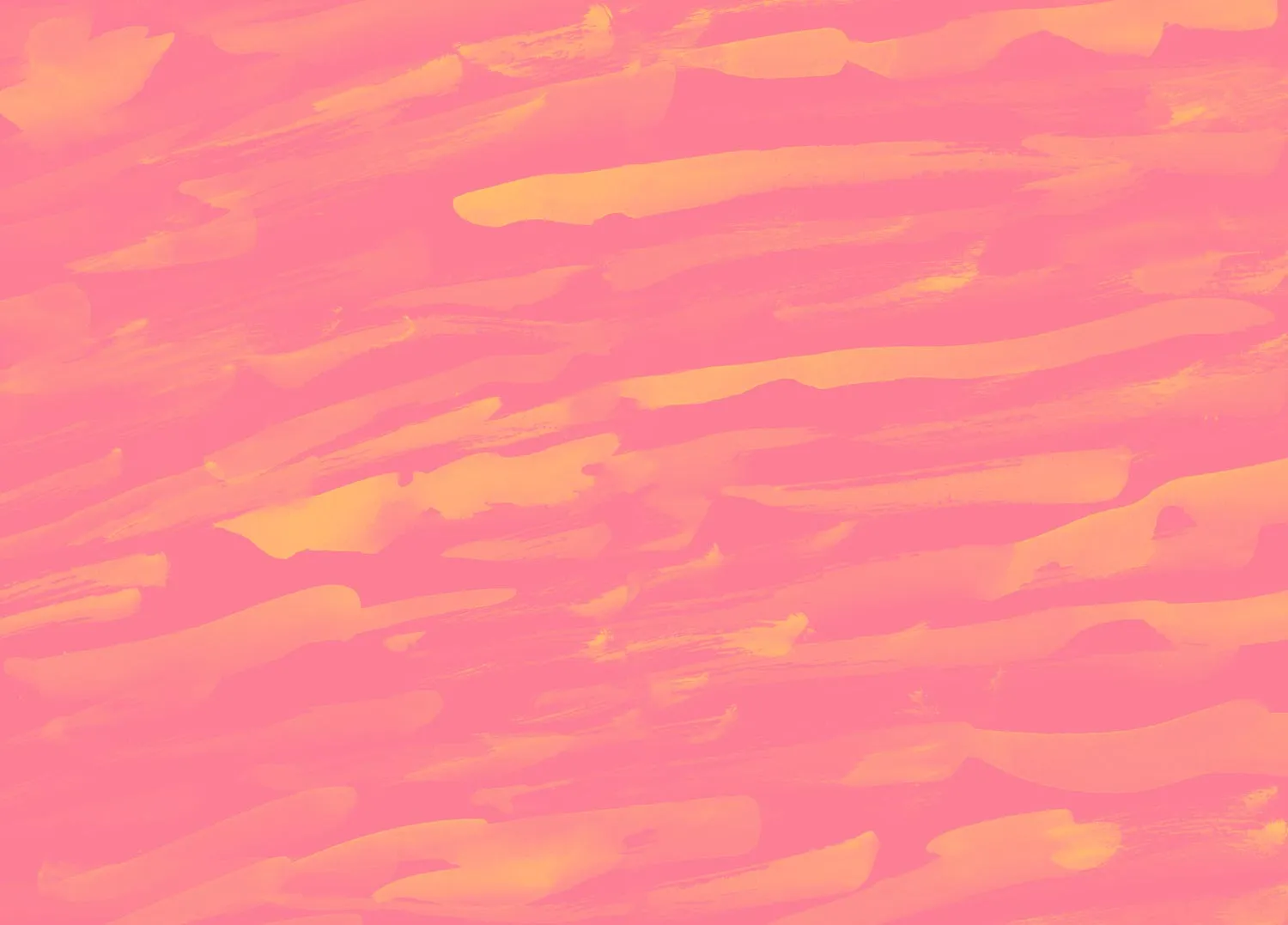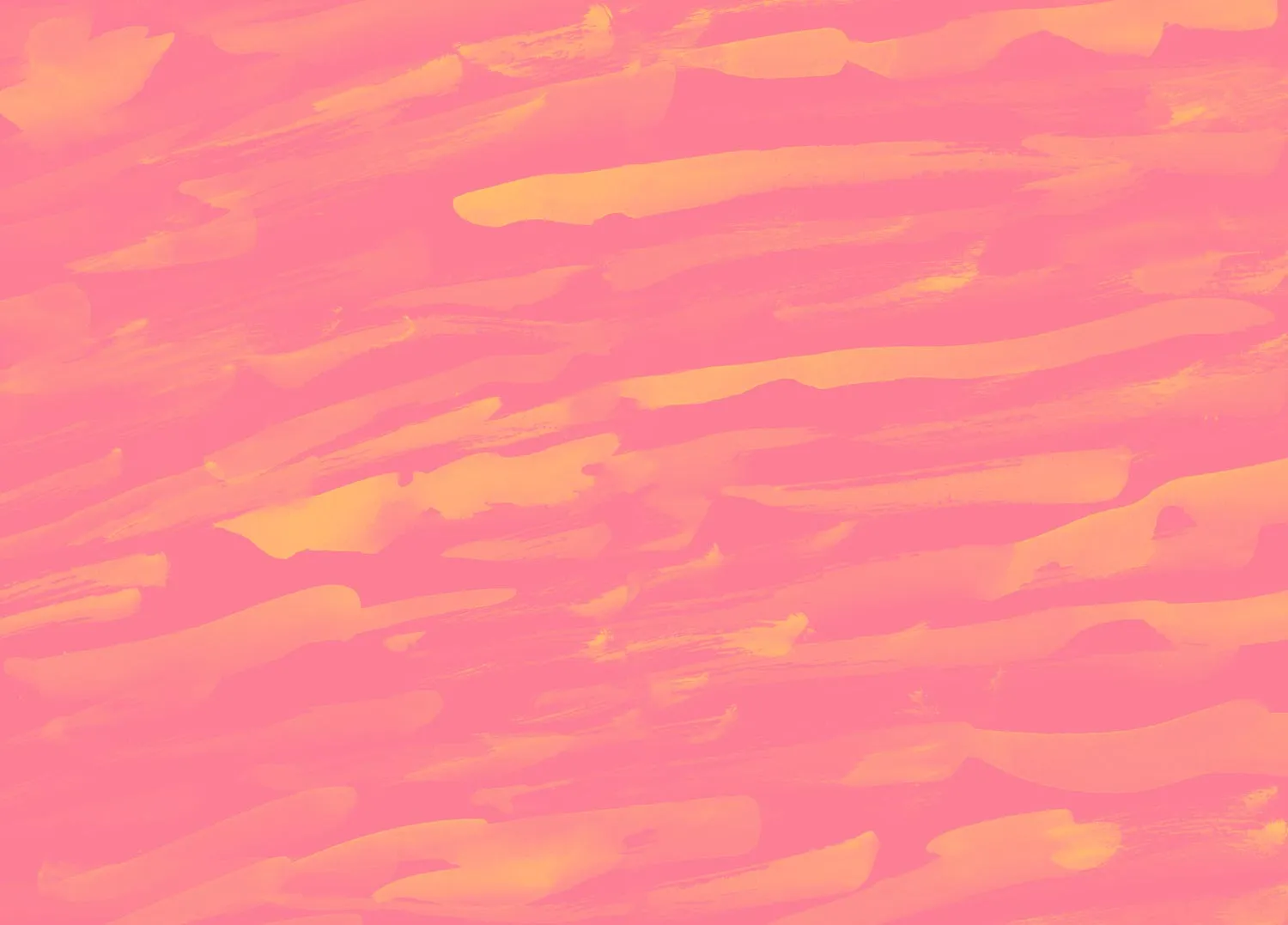

Managing Access with Hub Panels
Welcome to the Managing Access with Hub Panels lesson of the Building a Participant Panel course by the User Interviews Academy. Panels are just one of the many features User Interviews has built with effective Research Ops in mind: with Panels, you can scale research without chaos and set guardrails to maintain quality and compliance—no matter how big or complex your research team grows.
In this lesson, you’ll learn:
- What are Hub panels?
- Why should you use Hub Panels?
- How to create panels in Hub
- Common use cases for Panels
What are Hub Panels?
Panels are curated groups of participants in Research Hub. They help you organize your participant database and control which team members have access to specific participants—making it easier to secure your data and run targeted research at scale.
Panels can be created based on any criteria. For example, you can:
- Organize participants by product or persona
- Create an opt-in only panel
- Manage access to safeguard your high-value participants
- And more! (We’ll discuss other common use cases later)
Note that only Owners and Administrators can create panels and manage permissions. Panel permissions can be set at the team or researcher level.
Panels vs. segments
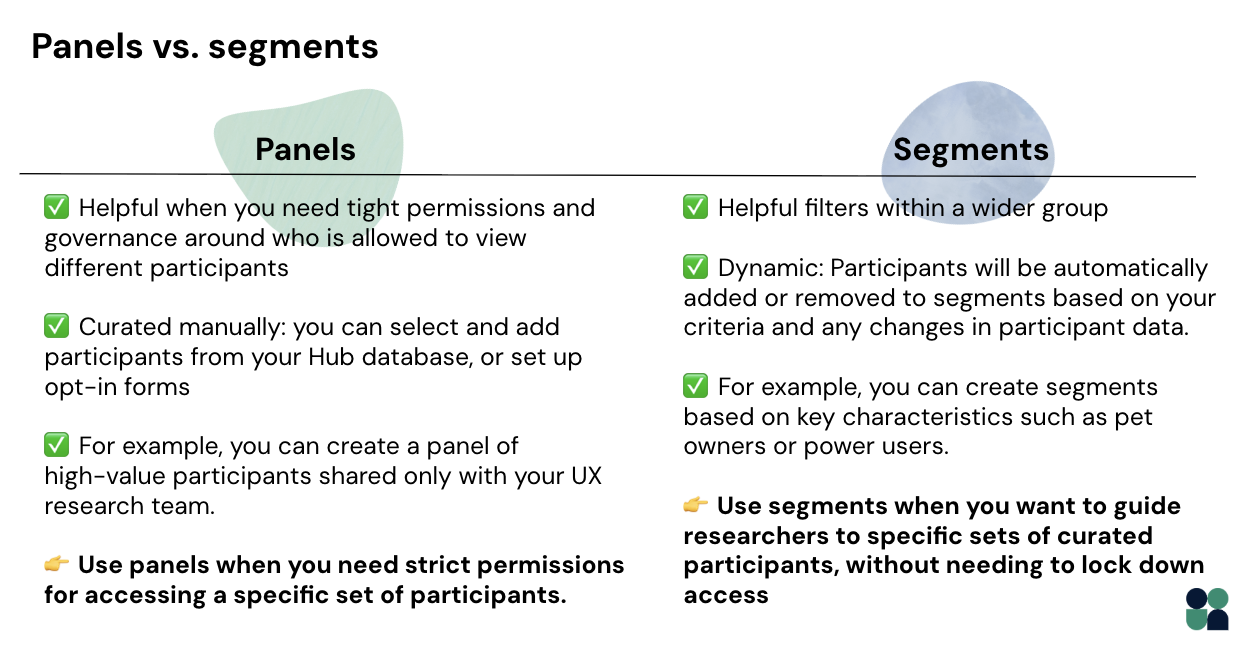
If you’re a seasoned Hub user, then you’re probably already familiar with segments. Panels and segments differ in some key ways:
- Panels are helpful when you need tight permissions and governance around who is allowed to view different participants. For example, you can create a panel of high-value participants for strategic research shared only with your UX research team, or create an opt-in only panel to ensure that researchers only contact participants who consented for future studies. Panels are curated manually: you can select and add participants to panels, or set up opt-in forms to add them automatically when participants sign up.
- Segments are helpful filters within a wider group. For example, you can create segments based on key characteristics such as pet owners or power users. Segments are dynamic and will automatically add or remove participants based on your criteria and any changes in participant data.
Use segments when you want to guide researchers to specific sets of curated participants, without needing to lock down access. When you need stricter permissions for accessing a specific set of participants, panels are the better choice.
Why should you use Panels?
Panels are both flexible enough to accommodate complex research needs and secure enough to ensure enterprise-grade security and governance. Panels are a great option for researchers when you want to:
- Restrict access to participant data to only the researchers who need it
- Create opt-in only groups for more engaged and responsive participants
- Organize participants by product, persona, geography, or other criteria
- Protect high-value or niche participants from being over-contacted
How to create Panels in Hub

Here’s how to create a new panel in Research Hub:
- Click the “Entire population” dropdown on the top left and select “Create panel.” The “Entire population” view contains all Hub participants across all panels, while panels are custom subsets of the population. (Note: For most customers, access to the entire population is shared with all admins and researchers by default—you can update permissions to limit access as needed.)
- This will open up a modal where you can name your panel, share access with specific teams and/or researchers, and customize permissions for individual researchers if necessary.
- Add participants to your panel. There are a few ways to add participants to your panel: CSV upload, via opt-in form, adding individual participants manually, adding participants from a project, or adding participants from the entire population.
- Once your panel is created and the relevant permissions are set, researchers will only be able to see the panels they have access to when they login to Hub.
Note that some settings and data, such as labels and participant metadata, are shared across all panels and the entire population. Segments, opt-in forms, and column configurations (hiding/re-ordering columns) are not shared across panels. Column configurations are set at the account level — so if a researcher adjusts their column visibility, that configuration IS used across all panels for that researcher, but won't impact the view for other researchers on the team!
Common use cases for Panels
Panels are highly customizable, enabling teams to recruit with precision and control without sacrificing security or compliance. Below are a few of the most common use cases for Panels for inspiration as you’re exploring your own Hub setup.
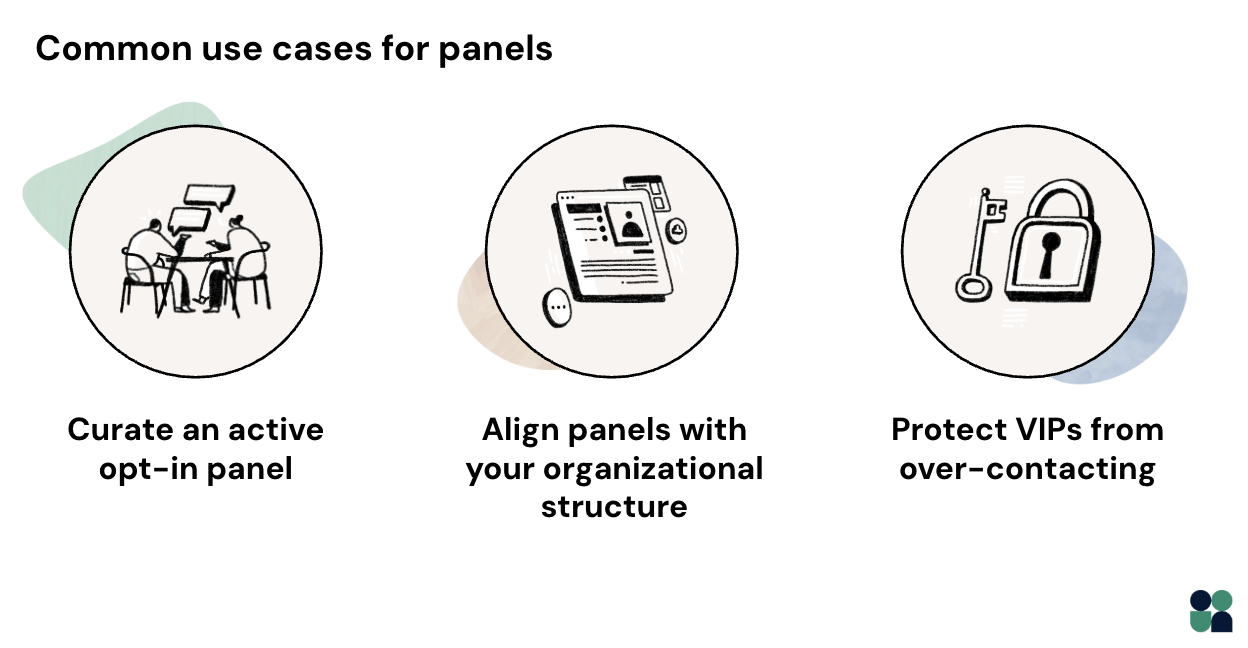
1. Curate an active opt-in panel
Opt-in participants are highly engaged panelists, making them more likely to respond to invites and participate in studies. By curating an active opt-in panel and only sharing opt-in participants with researchers, you can boost panel engagement while still respecting participant consent and privacy.
2. Align panels with your organizational structure.
Research Hub is built to integrate into the way your team already works—so you can organize panels by product line, geographic focus, or other criteria to reduce noise and streamline recruitment for researchers. This protects participant data by limiting unnecessary access while giving researchers the confidence that they’re contacting the right people.
3. Reserve high-value or hard-to-recruit participants for future research.
Some participants are higher value or more difficult to recruit than others. By curating Panels of these VIP participants and sharing them only with trusted researchers for relevant studies, you can carefully manage these relationships and prevent over-recruiting from this sensitive audience.
Keep learning

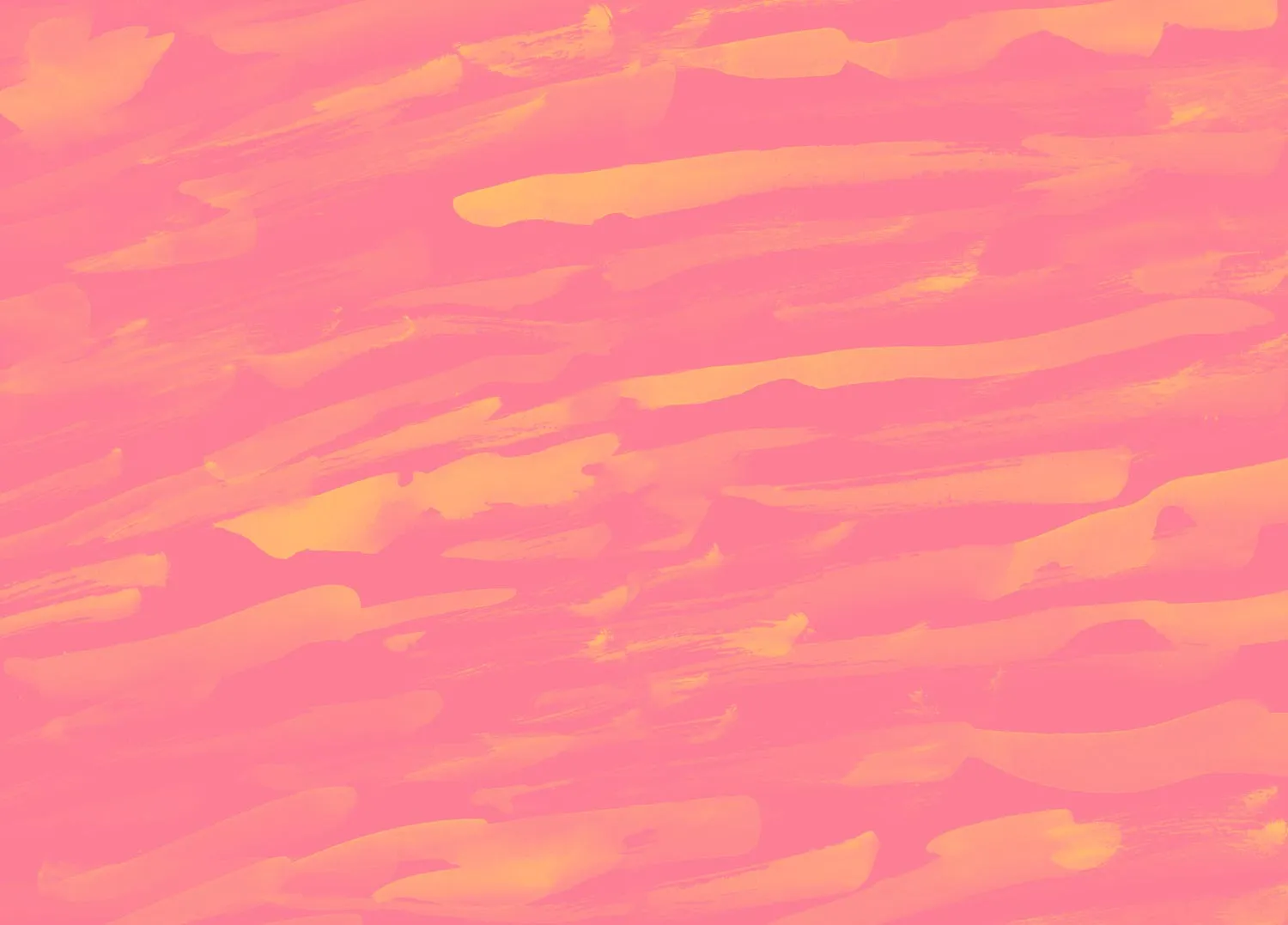
Maintaining Data Quality with UI’s Integrations and API