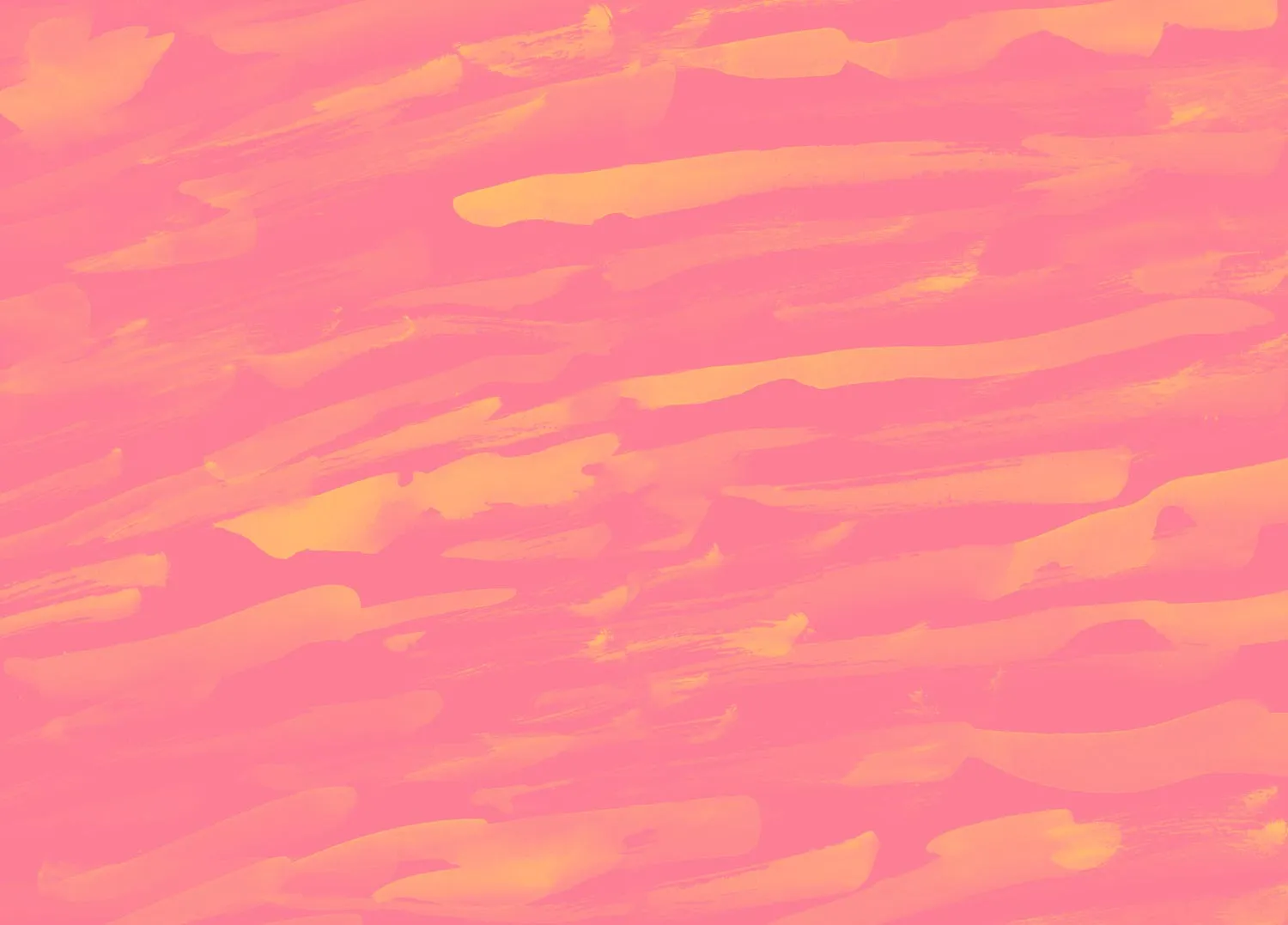

Creating Opt-in Forms
Opt-in forms are the best way to invite your users to a research participant panel or community. Because users are actively choosing to submit your opt-in form, this audience tends to be highly engaged, making them a great option for building your research panel.
All participant opt-in form data is saved to your Hub panel for easy access when recruiting. Opt-in form responses will also update any existing participant data in Hub, ensuring your panel stays fresh over time.
In this lesson of Building a Participant Panel, you’ll learn:
- Why opt-in forms are the best way to build your panel
- How to create opt-in forms
- How to determine which fields to include in your opt-in form
⭐️ If you haven’t yet, be sure to opt into UI’s customer feedback panel! As you’re getting to know User Interviews, we’d love to hear your feedback on what’s working, what could be improved, and what you’d like to see on our product roadmap. Fill out this form to join our feedback panel and shape the future of research recruitment.
📹 Prefer watching to reading? This content is available as both an article and a video. Watch our Customer Success Specialist, Kaylynn, take you through the content in the video below or keep reading to dive in!
Why opt-in forms are the best way to build your panel
Opt-in forms aren’t the only way to build your panel—you can also add participants to Hub via CSV uploads, data integrations, and more—but they are the best way to fill your panel with engaged, best-fit participants.
Creating opt-in forms and promoting them through your company’s communication channels allows you to source highly-motivated users and collect relevant data about them. Because these customers have raised their hand to be involved in ongoing research efforts, they often yield higher response rates than other panel building methods.
Opt-in forms also give you more control over the type of data you collect about participants. By adding custom questions and fields to your opt-in forms, you can quickly and easily collect vital participant information that can be used for segmentation and targeting later on.
Other methods for adding participants to your panel include:
- Uploading a CSV file of participants to a project or directly to Hub
- Manually adding a single participant directly to your panel
- Sending invitations to a live study—sign ups will be stored in Hub
- Feeding live data into your panel with the Research Hub API
How to create opt-in forms
- Click "Participants" from the left side bar to navigate to your Hub database.
- In the top right corner, use the "Build" dropdown and click "Manage opt-in forms.” From here, you can create, edit, duplicate, and delete opt-in forms.
- From the “Manage opt-in forms” page, click the “+ Create new” button.
- This will prompt a new opt-in form ready for your edits and customization. We’ve added some default questions so it’s easy to get started. You can create as many custom questions as you like, but please note that email address is a required field and cannot be made optional. The questions you ask will be mapped to custom fields in your Hub database.
Some best practices to keep in mind include:
- Good opt-in forms are clear in their request and tailored for their audience.
- Use branding (company colors, logo) to build trust and credibility with your audience.
- Length-wise, we recommend keeping them brief. Ideally they shouldn’t take more than 3-5 minutes for participants to complete.
- Use skip logic to customize questions based on previous responses and personalize the survey experience for participants.
- Include a short description for participants with any relevant or helpful information, such as frequency of contact, time commitment, and a little insight into your research.
- Create multiple versions of your opt-in form for different use cases.
How to determine what fields and segments you want in Hub
As you’re uploading participants to your Hub panel, you’ll have the option of creating custom data fields. Email addresses are the only required field—this is the data point we’ll use to identify and map unique participants. At a minimum, we also recommend including fields for first and last names. These are available by default in User Interviews and allow you to send more personalized emails when inviting your participants to a project.
Beyond these foundational fields, you can also create custom fields using any of the following data points:
- Text (i.e. Premium)
- Number (i.e. 234)
- Date (i.e. 2018-08-11), Note: date columns must use the YYYY-MM-DD format.
- True/False (i.e. True)
The fields you choose to include can be used to filter, segment, and organize your panel, so consider the types of data that will be most helpful to your research team. For example, you might want to include fields to help you identify high-value users, segment users who fall into different ICPs, or identify users paying for different pricing plans or products.
If you think that you may need to collect different types of data for different audiences, remember that you can create multiple opt-in forms for different use cases.
Keep learning




